"is a 16×16 or 32×32 pixel square icon associated with a particular website or webpage. A web designer can create such an icon and install it into a website (or webpage) by several means, and most graphical web browsers will then make use of it. Browsers that provide favicon support typically display a page's favicon in the browser's address bar and next to the page's name in a list of bookmarks. Browsers that support a tabbed document interface typically show a page's favicon next to the page's title on the tab. Some programs allow the user to select an icon of their own from the hard drive and associate it with a website." (according to Wikipedia)
Confused? In Kiddo terms, it's the tiny image that shows up before the address in your brower's address bar or before the title of a page on a tab.
How did I do this? First, I chose my image. A favicon on Blogger is 16 x 16 pixels, so my MiKit had to be resized. I uploaded my MiKit to Photobucket, a free image hosting site, and resized it using Photobucket's editing function. After saving my 16 x 16 MiKit, I copied the direct link for the image.
Now is the fun part which I know my pal Laurel will absolutely love: HTML code!!! This is where a fabulous blog tutorial helped me out. The Curious Pug
created this super easy to follow tutorial on how to create a favicon. I had tried other tutorials previously, but had always gotten way too confused because they all seemed too complicated. The whole process probably took me 5 minutes to complete and now I have a cute little favicon to show for it! Let me know if you get your own custom favicon and if you use the tutorial from The Curious Pug, please leave her a comment on that post letting her know how helpful her tutorial was.
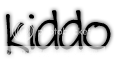

3 comments:
I'm taking notes, better stock up on aspirin before I try it though lol
I've had a look at this but nowhere in my template html does it say /head
I've got [head](should be <>) but it doesn't work there.
*sigh* more headaches
Thanks for your visit on my blog, and for now being a fan! We also grabbed your cutie button :-)
And thanks for the article about the favicons! Gonna try to make one for our blog :-)
Hugs!
- Ninon
Post a Comment